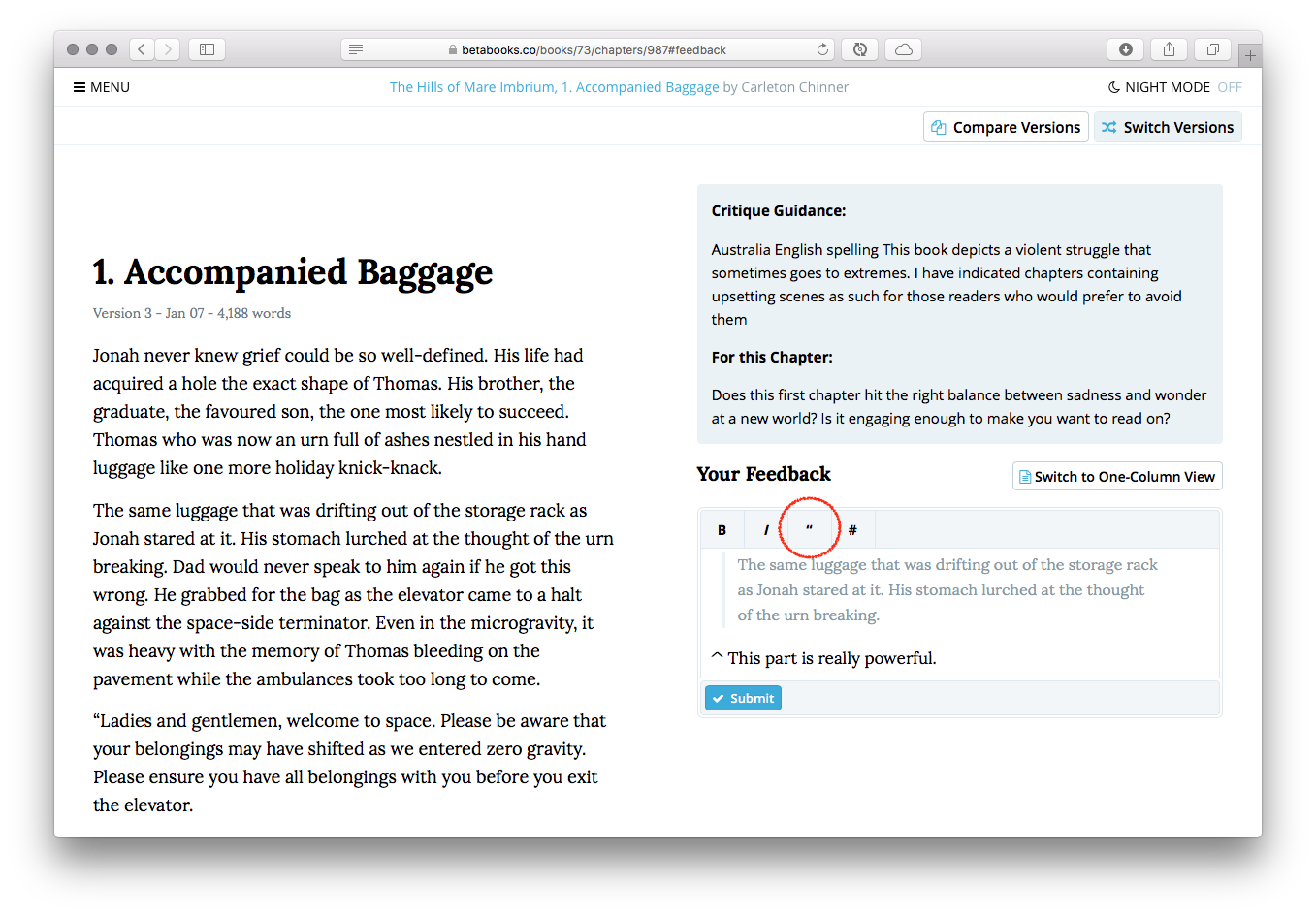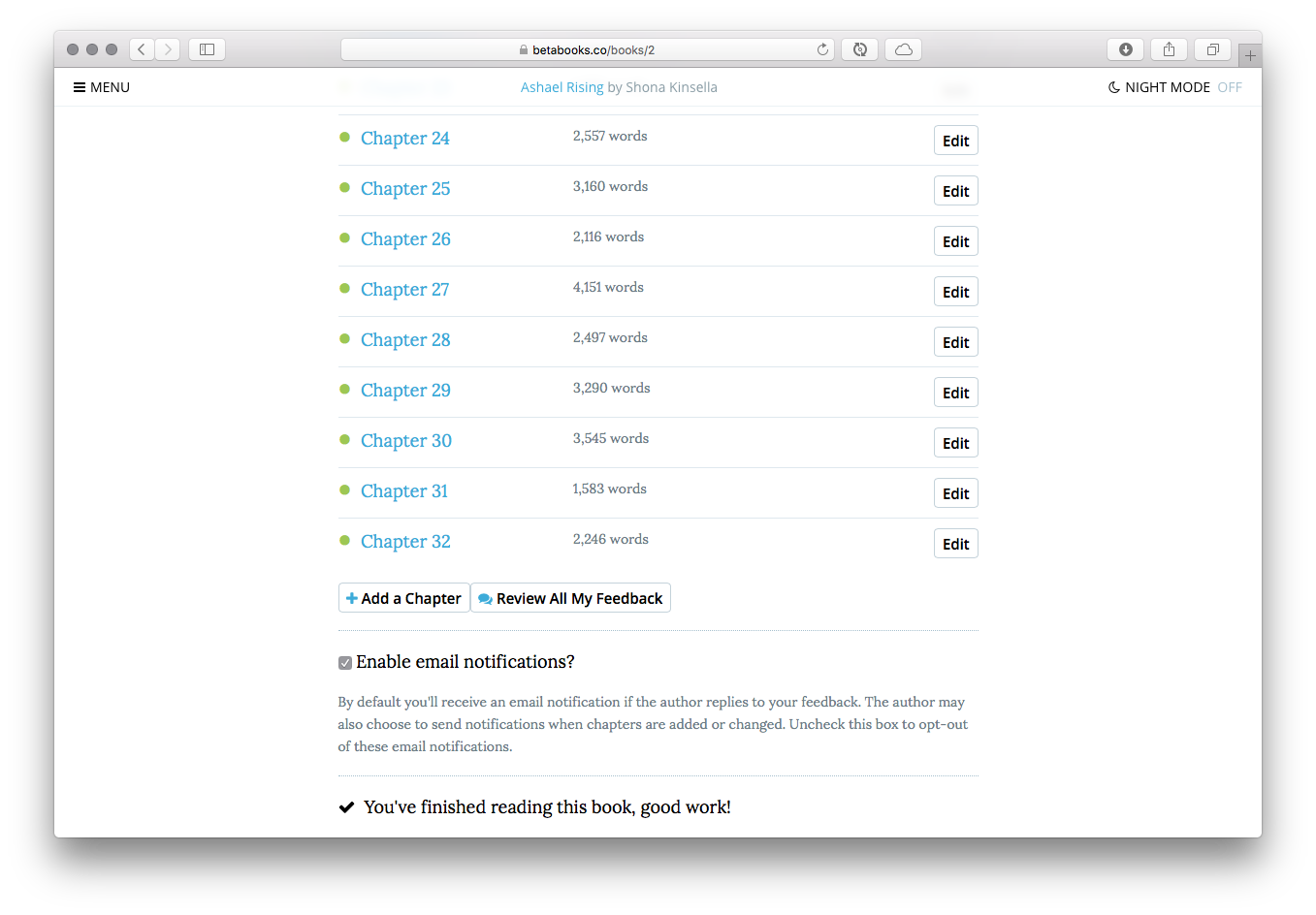Top Tips for Beta Readers
We're really happy to welcome a bunch of new beta readers to the site in the last few weeks. With a big group of new people come lots of new questions, and some common themes. To help everyone get the most out of the site, Paul and I wanted to take a minute to share a few of the top tips we've had for beta readers who have sent in questions.
Tip #1: Read from your Mobile Device
Did you know BetaBooks works on tablet and mobile devices? In fact, we've worked really hard to make the app compatible with just about anything that has an internet connection. When I'm beta reading for my writer friends, I enjoy doing it on my iPad. And it's even easier lately with our new side-by-side mode -- which brings me to tip #2.
Tip #2: Use Side-by-Side Mode
I always recommend that you read first, then leave feedback, which is why the chapter feedback has always been located at the bottom of the chapter.
However, there have been plenty of times that I've gotten to the end of a work and found my self scrolling up to copy/paste quotes from the text, only to think "hmm, I wish I could see the text and my feedback at the same time." It turns out I'm not a lone, this was something Paul and I got a lot of emails about.
Well, now there's a great solution for any wide-screen device, including many tablets if hold the device in landscape. Just tap the "Side-By-Side" button next to your feedback, and the view will switch to split-screen with the text on the right and your feedback on the left.
Tip #3: Use Block Quotes
If you copy/paste some portion of the original text in, you can format it as a quote using the "block quote" button, as shown in the image below.
This is really handy for the author, as it highlights which part of the text you're referring to and keeps the quotes visually distinct from your own feedback.
Tip #4: Submit more than one comment
It's not necessary to fit everything you have to say in a single comment. If you have some feedback now, but think you might have more to say later, no problem. You can submit as many comments as you like on each chapter.
Tip #5: Keep track of where you left off via the Table of Contents.
On the Table of Contents page for each book you'll see a green dot if you've left feedback on the chapter. If you're not sure exactly where you left off, just look for the next white circle.
Sometimes authors will update chapters and ask readers to take another look, in that case you may see a chapter you've previously commented on change from green back to white.
Tip #6: Review all your feedback at once
Underneath the table of contents you'll find a button to "Review All My Feedback." This is a great way to see everything you've commented on at-a-glance, and notice if there are any major themes that you want to comment on at the end of the book (or not harp on anymore, as the case may be :D).
Tip #7: Check your dashboard
Lastly, be sure to visit your dashboard -- you can get there from the main menu. On your dashboard you'll see a list of the books you're reading, books you've finished, as well as your personal notifications (like when an author replies to your feedback) and even the latest BetaBooks news.
Tip #8: Join the Beta Reader Pool
If you've had a fun time beta reading and would like to do it again, consider joining the Beta Reader Pool. Once a month our team picks a new book to send out to interested readers. There's no obligation to read, or to finish the book if you find you don't love it, but most readers in the pool tell us they really enjoy getting to know a new author each month. You can opt-in to the Beta Reader Pool from your user profile page.
I hope you guys find these tips helpful, and as always please let us know if you have any questions, suggestions, or just want to chat. We love hearing from readers!